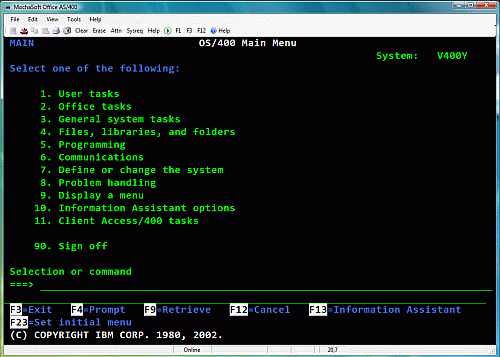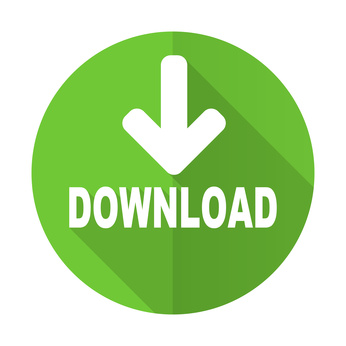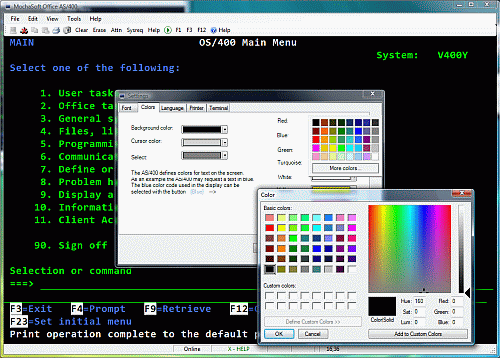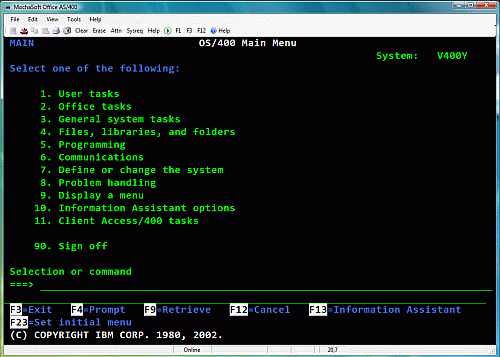
The AS/400, also called the "IBM iSeries," is a midrange server from IBM,
designed for the business world. TN5250 is a terminal emulator that
provides access to an AS/400.
-
Operating Systems: Windows 7/10/11, 32/64 bit. Version 2.6 or older versions can be used with XP if
.NET Framework 4.0
is installed. Version 2.7 and later require .NET 4.7.2
- Supports all standard 5250 emulation features
- Alternate screen size (24x80 or 27x132)
- SSL/TLS 1.0-1.2-1.3 (Uses Secure Socket Layer included with the Windows OS. TLS 1.3 requires Windows 11)
- User defined function keys
- Mouse wheel support (page up/down)
- Device name support
- Hotspots (Fx and URL text in the 5250 screen can be used as buttons)
- Hardcopy of screen
- Mail support
- Macro support
- It's possible to configure the toolbar
- Many trim parameters
- Online Help
- Installation and uninstallation programs
- Lifetime free upgrades to new versions of the product
- Low cost : a single-user license costs 29.85 USD or 299 USD for a Company License.
Try it free for 30 days, download a full copy using a PC Web browser. If using XP, see the download page.
If you need AS/400 Host printing, check our tn3812 printer emulator.
For details and a free 30 day trial click here.
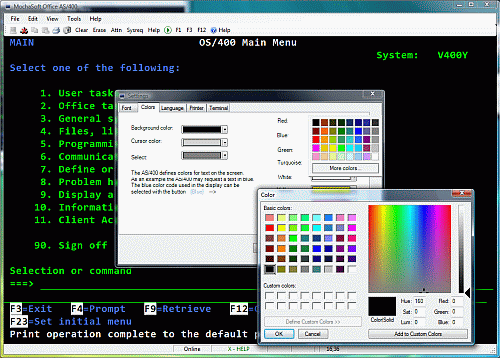
Information about the SSL/TLS option
With the Secure Sockets Layer (SSL/TLS) protocol, it is possible to establish a secure connection between the AS/400 and a Telnet client. Our product uses
the SSL/TLS layer included with the Windows OS.
Limitations of Mocha TN5250 SSL:
- No validation of the Certificate from the AS/400.
- Client Certificates are not supported.
A Certificate is used by the AS/400 to prove its identity. We have selected not to include such an option to keep the use of SSL/TLS as simple as possible. For most customers, the main reason to select the SSL protocol, is to make the data traffic secure.
On how to enable and disable the use of certificates on the AS/400, see the IBM document:
step 3,
#10 (yes/no)
IBM AS/400 Information Center includes a number of publications about SSL issues.
Make a search for telnet SSL or try
i400
Technical Studio (TCP Reference)
and select
Troubleshooting SSL-enabled Telnet Server.
This Web page includes a summary of how to build an AS/400 system with SSL support.
We assume you will NOT use an external Certificate Authority, but generate local digital certificates for your system.
Digital Certificates are used to verify the TN5250 User is in contact with the correct AS/400. In most SSL installations, this is not a big issue. The reason
for using SSL, is to create a secure encrypted session,
meaning
it is not possible for a net sniffer to see passwords or user data.
1. Configure the Digital Certificate Manager
1.1 Start the HTTP Server on the AS/400 as an ADMIN instance.
Issue the following AS/400 commands:
- GO TCPADM
- 5. Start TCP/IP servers
- Server application *HTTP
- Server instance *ADMIN
1.2 Start a Web browser such as Internet Explorer on a PC.
Select URL http://your_system_name:2001 A screen with 2 major options will be displayed. Select Digital Certificate Manager
A new screen with a menu is displayed. Select Certificate Authority (CA)
Select Create a Certificate Authority, and fill out the form.
In our test case, we selected key length 512.
I have seen reports where, if using Windows 10, the certificate size should be 1024.
We must now assign the new certificate to the Telnet Server.
Go back to the main menu, and select System Certificates. Select work with secure applications
Click the button next to the application QIBM_QTV_TELNET_SERVER.
Select Work with system certificate
Select the Certificate to use.
Click Assign a new certificate.
Verify a Yes is displayed next to QIBM_QTV_TELNET_SERVER. If it says No, there is something wrong.
2.0 Start Telnet Server on the AS/400.
At an AS/400 prompt write:
STRTCPSVR *TELNET
3.0 Verify the Telnet Server is ready for a SSL session
At an AS/400 prompt write:
NETSTAT *CNN
If the Telnet server is ready, a local port with the text telnet- should be displayed. Actually, the port text is telnet-ssl, but it is truncated in the default
display.
4.0 Start Mocha TN5250
If Netstat displayed the correct information, start mocha tn5250, and select menu - file - connect - advanced -
Enable the SSL/TLS option.
Press Ok , Ok, and if the SSL session works correct, the status line in mocha tn5250 will display ONLINE-SSL.
If it does not work, check the IBM documentation for the AS/400. We can only offer very limited support for the AS/400 configuration. Please use the IBM support
function for such issues.
What is a company license ?
With a company license, it is possible to install the product on an unlimited number of workstations. A company license can be used by a single company.
If there are branch offices or home workstations, a single company license will be valid. For a multinational company, we must ask for a company license
for each country.
A subsidiary company, or sister company, cannot use a license issued for the main company.
A county/city cannot be defined as a single company.
Each department in a county can be defined as a single company, and each must have a separate
company license.
A county is a geographical region of a country used for administrative or other purposes.
What is a single-user license ?
With a single-user license, it is possible to install the product on one PC.
Lifetime free upgrades
When you buy one of our software products, you will also get all updated versions for free. You can always download the latest version of the product from
our website.