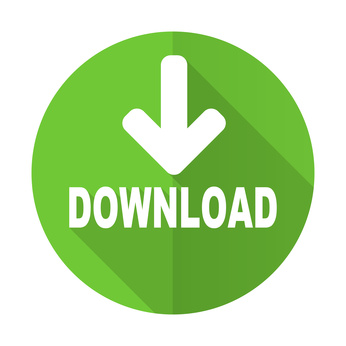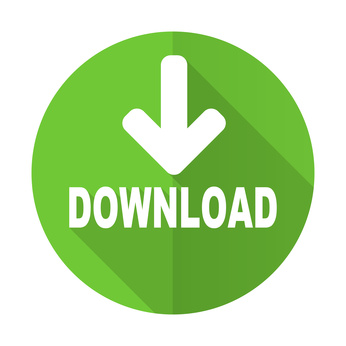Using your Blackberry Phone, you can connect to a VNC Server and see the files, programs, and resources
exactly as you would if you were sitting at your desk, just
on a smaller screen. This product is not for phones with
a touch screen
- Standard VNC protocol with encrypted password
- 8 and 32 bit color modes
- Mouse support: click, dragging , hover, left click
- Many PC keys, including ctrl+alt+del
- Local Mouse support
- Has been tested with RealVNC, TightVNC and UltraVNC
- Free upgrades to new versions of the product
- Single User license 5.85


Quick keyboard guide
- alt + sym = fxx keyboard
- alt + space = zoom in/out
- shift + sym = toggle mouse/scroll
- volume key up = cursor up
- volume key down = cursor down
- alt + trackball = left mouse key down and dragging
- alt + trackball click = mouse right click
Keyboard only version
|
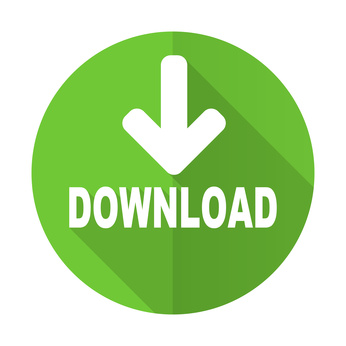
|
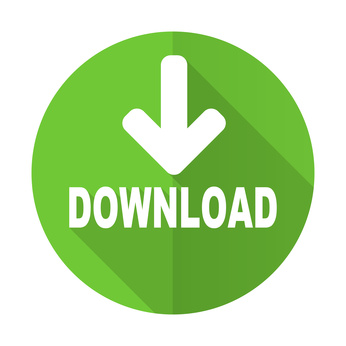
|
| ZIP file |
OTA file |
|
Installation
- unzip the ZIP file to a folder.
- Connect the BlackBerry to the PC with a cable
- Start BlackBerry Desktop Manager on a PC, and use
the Application loader to install the software.
- OTA file: Download direct to the BlackBerry
(OTA = Over-the-air , in other words use the BlackBerry
phone browser to download software direct to the phone)
 |
| User Guide |