Working with Mocha Keyboard Preferences
You can change the behavior of Mocha Keyboard using the Preferences dialog. To open Preferences, choose Preferences from top screen menu: Mocha keyboard - Preferences...
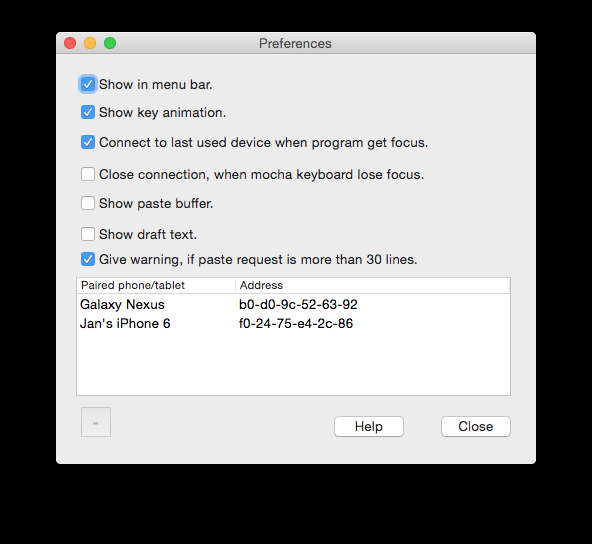
- Show in menu bar: If a pop down menu icon should be shown in the top menu bar, left to the Wifi and Bluetooth icons.
- Show key animation: When pressing a key, it can be shown as moving from the Mac icon to the phone icon.
- Connect to last used device, when program get focus: If not enabled, you must click [Connect] to make the connection.
- Close connection, when mocha keyboard loses focus: If not enabled, the connection to the device stay open, also when working on other programs on the Mac. As there is a small delay when opening a connection, it is recommended to keep this option as off.
- Show paste buffer: If the Keyboard windows should include a [paste] button and a read only field with the current paste data. This option can also be selected from menu - view.
- Show draft text: If the Keyboard windows should include a field with the current text being typed. This option can also be selected from menu - view.
- Give warning, if paste request is more than 30 lines: If Paste is pressed, first check, if the paste buffer is very large. To paste 100 or more lines is a slow process.
A list of already paired phone. To delete a device, select it and hereafter click [-]. Notice this will only remove the device from Mocha Keyboard. The device will stay paired in the Mac OS Bluetooth configuration.
Copyright (c) 1997-2025 MochaSoft Aps. All Rights Reserved. |
