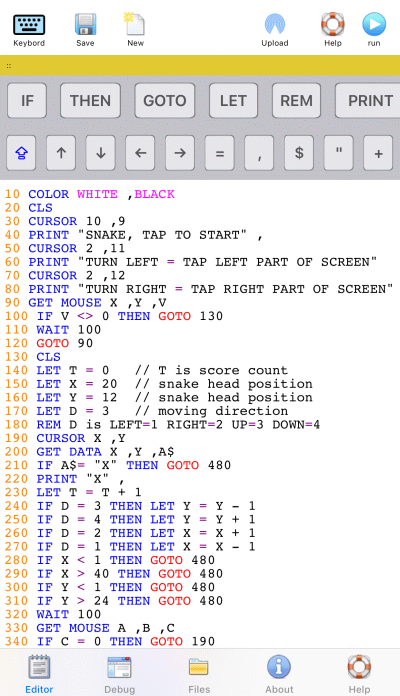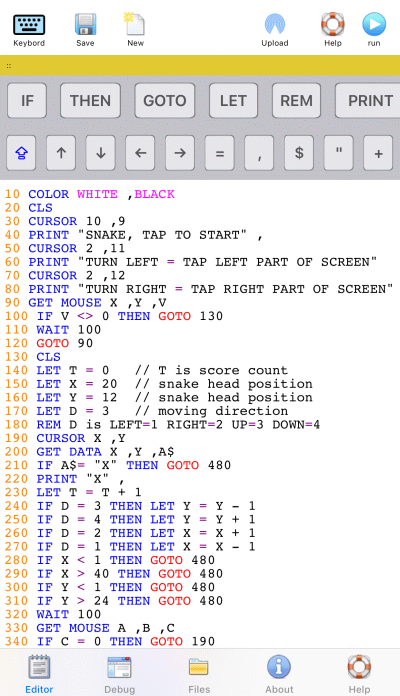Editor

Use the Editor section to write a simple BASIC program.
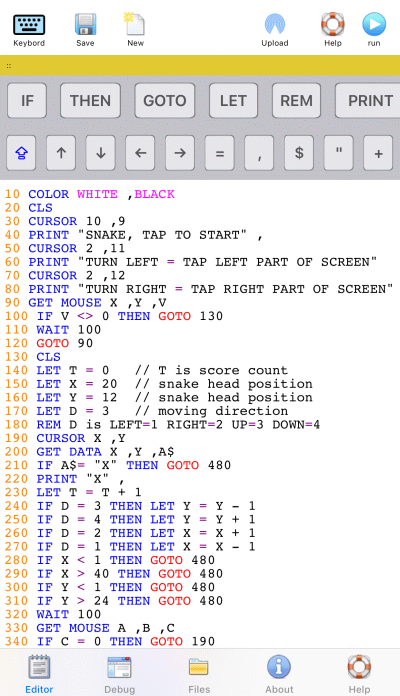
The screen is split into 4 areas:
- Top toolbar:
- keyboard: Toggle the keyboard on/off. Tapping the Source Code Editor area will also pop up the standard iOS Screen keyboard.
- Save: Save the current BASIC program in the Editor area to a local file on the device.
- New: If there has been changes in the current BASIC program, there will be a suggestion to save the changes. Hereafter the Editor area is cleared.
- Upload: Copy the current BASIC program in the Editor to an external location. See How to copy source code files between devices
- Help: Find details about syntax and functions + descriptions for the sample programs.
- Run: If there is not any syntax errors, the Debug section is shown, and the BASIC program starts running.
- First horizontal scroll bar:
Contains a list of the BASIC language keywords. Notice it is possible to scroll the list horizontal
- Second horizontal scroll bar: Contains
- Caps lock extra: If enabled, the screen keyboard stays in upper case, even when changing to the numeric section and back again.
- Arrows: use these to move the input cursor.
- Often used characters: + , - () and more
- Del: Delete character at the cursor.
- Del line: Delete line at the cursor.
- Copy line: Copy line at the cursor to an internal buffer.
- Paste line: Copy the internal buffer to a new line below the cursor.
- A + arrow up/down: Makes the font larger or smaller.
- Undo: Undo last action, such as delete.
- Redo: Reverse the last Undo.
- Renumber: If there is not syntax errors in the BASIC program, the line numbers will be renumbered to 10,20,30 ... Also GOTO and GOSUB line numbers will be updated. Take care if using a variable as line number in GOTO or GOSUB as it cannot automatically be updated to a new line numbers.
Notice it is possible to scroll the list horizontal.
- Source code editor:
The editor includes syntax highlighting as to make it easier to read the BASIC code. When pressing return, the program will make a simple syntax check for the line, before moving the cursor to the next line. The line number will, if there is space, automatically be calculated.
The normal clipboard in the iOS can be used, but it may be better to use copy/paste delete line functions in the Second horizontal scroll bar.
As default the iOS has a "." Shortcut option enabled in Settings - General - Keyboard. Double-tapping the space bar will insert a full stop following by a space. This may not be a good idea when writing BASIC code. Turn the option off.