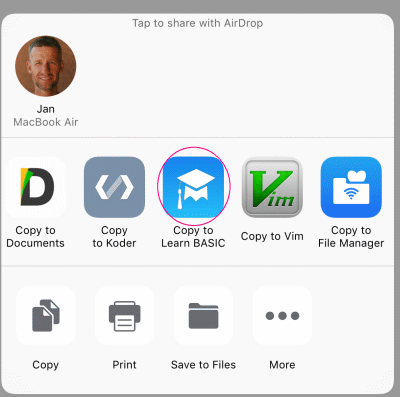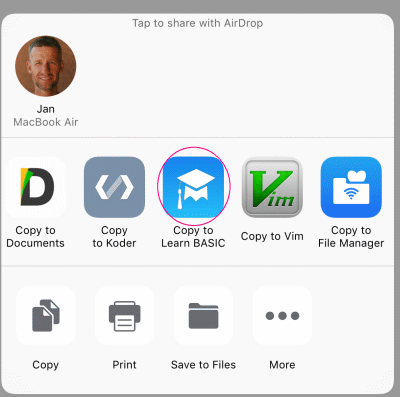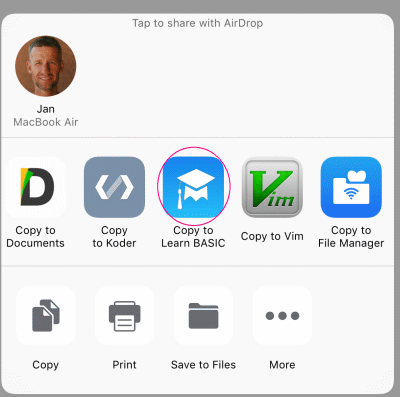How to copy source code files between devices

Click on the upload icon  at the top of the editor screen.
at the top of the editor screen.
A pop up dialog is shown with different options for sharing the current file in the editor screen.
AirDrop
Use AirDrop to share and receive content, with other Apple devices that are nearby.
Before you begin, check the following:
- Make sure that the person you are sending to is nearby and within Bluetooth and Wi-Fi range.
- Check that you and the person you are sending to have Wi-Fi and Bluetooth turned on. If either of you have Personal Hotspot on, turn it off.
- Check if the person you're sending to has their AirDrop set to receive from Contacts Only. If they do, and you are in their Contacts, they need to have your email address or mobile number in your contact card for AirDrop to work.
- If you are not in their Contacts, have them set their AirDrop receiving setting to Everyone in order to receive the file.
Airdrop from macOS
- Open "Finder"
- Select "Go" from the menu bar and select "AirDrop".
- Wait for an AirDrop window to open.
If the Mac has Bluetooth or Wi-fi off, these services will request to be enabled.
- Drag the file (Learn BASIC uses only files with extension .txt) to send to a device shown in the AirDrop Window
- If the file was dropped to an iPhone or iPad, an application list is now displayed on the device. Select "Learn BASIC" as to copy the file to the Editor part of Learn BASIC.
Mail
If the iPhone/iPad is configured to send and receive emails, click on icon  , and the current file in the editor screen will be attached as a text file in the email client.
, and the current file in the editor screen will be attached as a text file in the email client.
When receiving an email with a BASIC program file, select upload 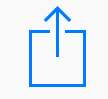 and in the AirDrop dialog click on the "Copy to Learn BASIC" icon.
and in the AirDrop dialog click on the "Copy to Learn BASIC" icon.