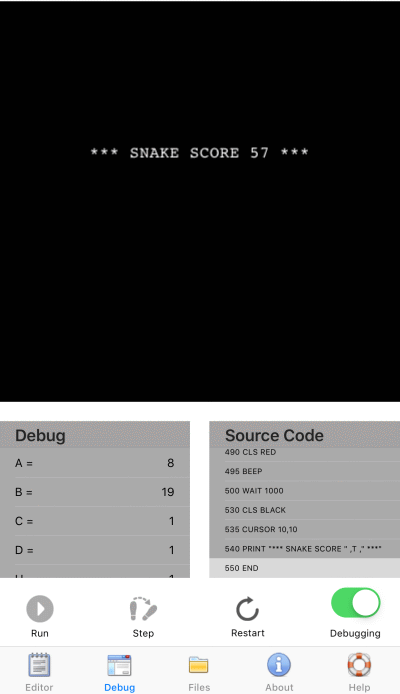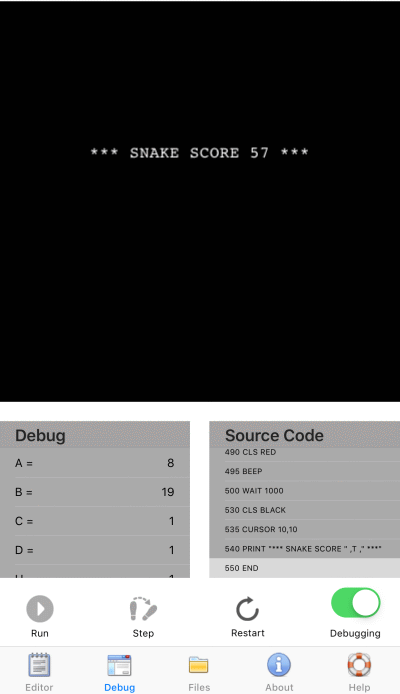Debugger

The debug section makes it possible to run a BASIC program, and also look for possible errors.
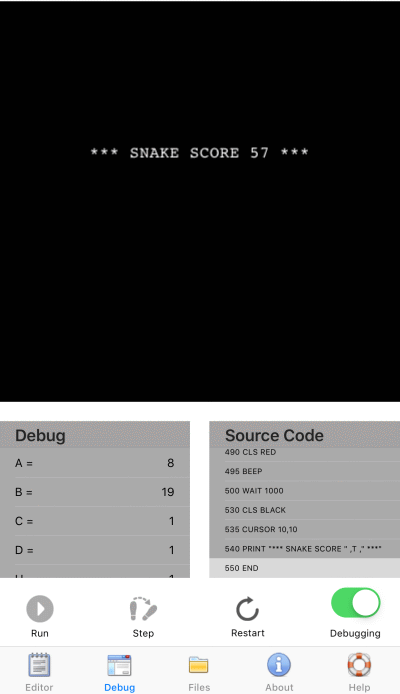
The screen is split into 4 areas:
- Screen/console:
A 24x40 character and/or 400x400 pixels. Has touch screen support: Tap and Dragging.
- Debug:
Display all variables, which has been given a value.
- Source Code:
Display the source code for the BASIC program. It is not possible to edit the source code in this view, use section Editor. If the program is not running, it is possible to position a breakpoint. Tap a line in the source code. A breakpoint is marked with a yellow background. Select Run, and the program will run until the start of the breakpoint line. Hereafter the breakpoint is cleared.
- Actions:
- Run: Start the BASIC program at the instruction pointer. A BASIC program always starts at the first line in the source code.
If there is an error in the code, the program will stop, and display details about the error. Select the Editor view, and the line with the problem is marked in yellow.
- Step: Single step the program, one line at the time.
- Restart: Clear all variables, and move the instruction pointer to the first line.
Next