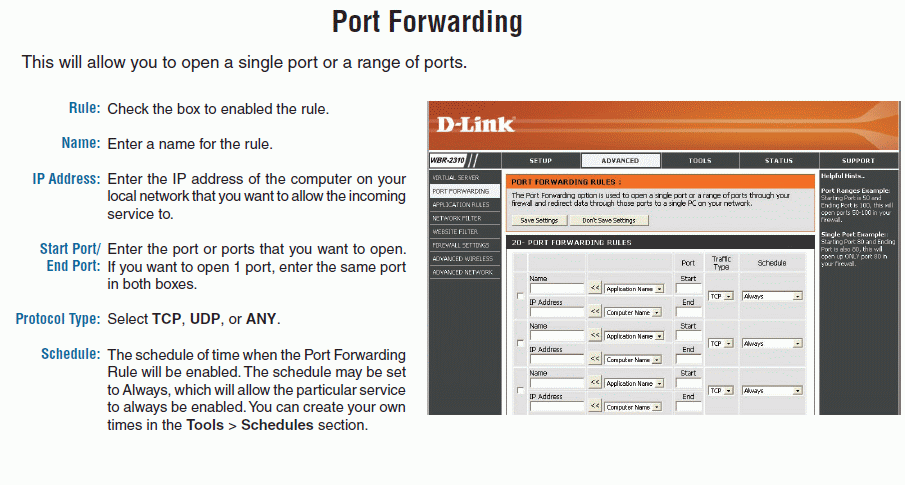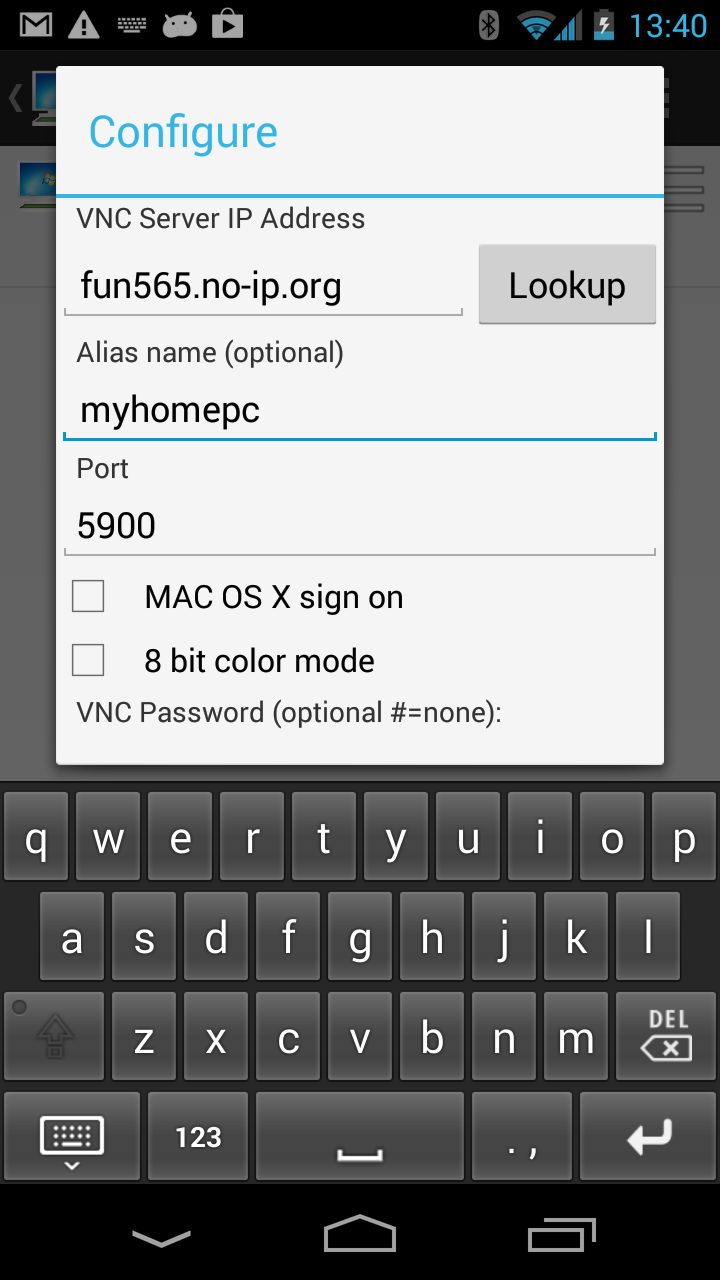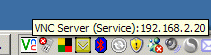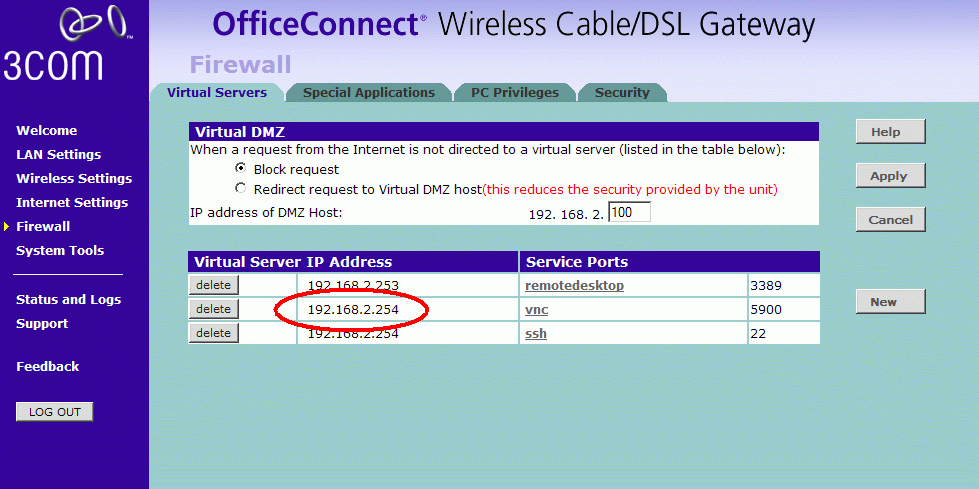Mocha VNC Setup Wizard - Using 3G/EDGE or a Wifi in a Cafe
- Find the IP address for the PC/Mac
The IP address should be configured as static. Otherwise it may change next time the workstation is restarted.
On a Mac OS X select System Preferences - Network. Click here for a
screen example, or get the IP address in System Preferences - sharing - Screen Sharing Click here for
a screen example.
On a Windows PC move the mouse over the VNC icon in the tray. If the icon is missing, check if the VNC server is
running.
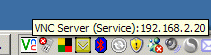
or
- In Windows Click on the start menu button and then on run
- Type "cmd" (without quotes) and hit enter
- A black DOS box is shown with a prompt
- Type ipconfig and hit enter. Click here for a screen example.
- Configure the router
Notice to open access from the Internet to your PC/Mac may be a security risk. Make sure to use a proper password in the VNC configuration.
If using Airport Extreme, there is a few details guides on the internet (or google :: vnc airport extreme) :
portforward.com
Now the router must be configured to forward data received from the Internet at port 5900 to the Mac/PC workstation.
For how to configure the router, see the router manual. Look for NAT and port forwarding.
Example from 3COM:
In above example the PC/MAC has IP address 192.168.2.254, and any traffic from the Internet on port 5900 is forwarded to 192.168.2.254.
Example from D-Link:
In above example use:
- - Rule : enable
- - Name : VNC
- - IP Address : IP address for the PC or Mac Workstation. See 1)
- - Start Port/End Port : 5900 - 5900
- - Protocol type : TCP
- - Schedule : Always
- Find the router IP address
On the PC/Mac workstation, start a Web browser, and click here to see your current router IP address.
- Verify the router is configured correct
With canyouseeme.org it is possible to check if the router has been configured to allow port
5900 access. At field What port type 5900, and click [Check]. In the center of the page the result is shown (below some google ads)
- Insert the router IP address found in 3) in the Mocha VNC - menu - edit. Below it is shown as fun456.no-ip.org
If using a Mac OS X, select [x] Mac OS X sign on and write the user and password you use on the Mac in the 2 fields below.
If using a Windows PC with a VNC Server, the VNC password must be given.
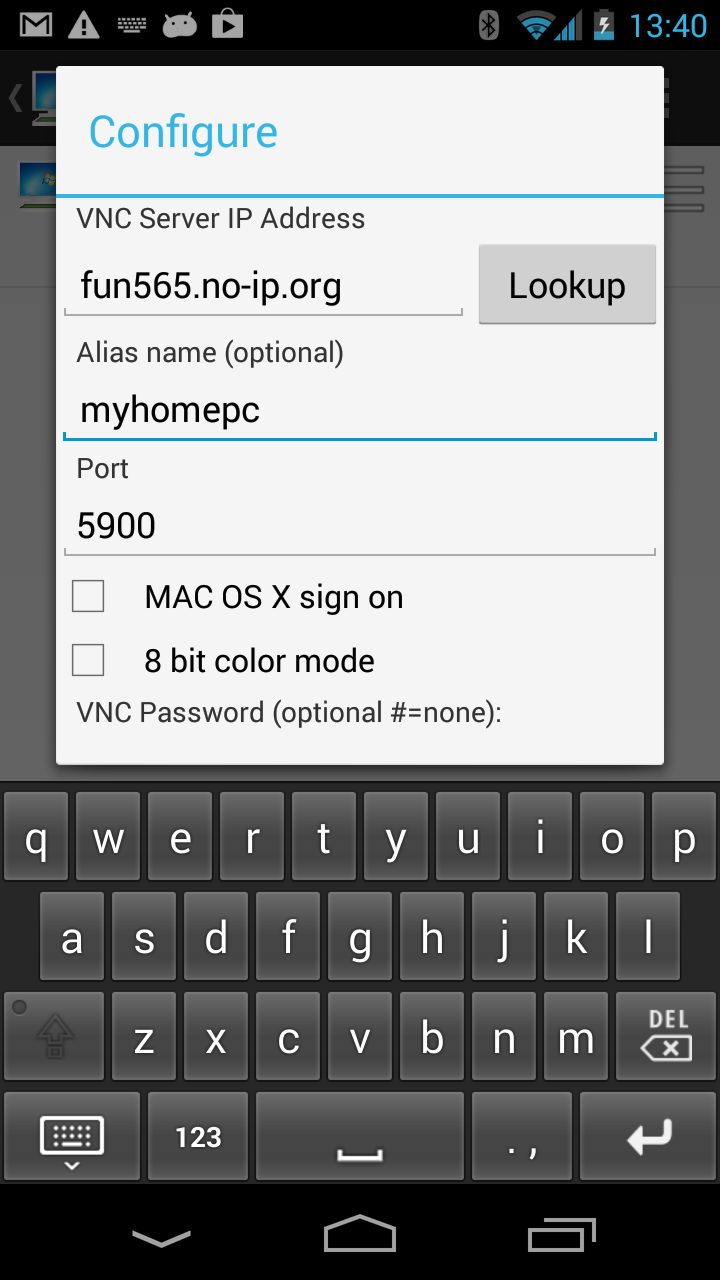 |
- VNC Server IP Address: Name of the VNC server. Either:
- A TCP/IP address as 88.44.22.12
- DNS name as funfun.no-ip.org
- Port number:Port number for the session. As default Windows and Mac OS X Screen Sharing uses port 5900, and Linux/UNIX port 5901
- VNC password:VNC Server password. The password is send encrypted on session start. Keep this field empty, and VNC will request the
password on every connect request. (# = none)
- Name:An alias name for the session
- Mac OS X sign on: Sign on to a Mac using user ID and password on the Mac, and not a VNC password. Use it with Lion, as some OS versions
has problems with a VNC password sign on.
- 8 bit color:Using 32 bit color gives a better display, but will need 3 times the band width compared to the 8 bit mode. Apple remote
server included with Mac OS X supports only 32 bit
- Mac OS X User ID:If using Mac OS X sign on, this field is required. It is the normal user ID on the Mac. Both the user ID and password
are send in a 128 bit encryption frame.
- Mac OS X password: Password for the above user. Keep this field empty, and VNC will request the password on every connect request.
- Keyboard type: Either a PC or if using Mac OS X screen sharing , select the language type.
- If using dynamic IP on the router
If your internet provider (ISP) only offers a dynamic address, the router IP address may change next time the router is rebooted. A solution could
be to use a service as NO-IP
Such a solution will give you the current IP address for the router as a name, which can be used in 5).