Quick Guide - Mocha TN5250 for Windows Phone 7 |
|
Keys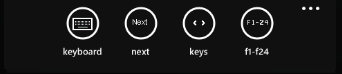
Keys and fxx will show 2 banners with keys at the top of the screen. Moving a finger to the left/right over the horizontal banner will scroll the keys. 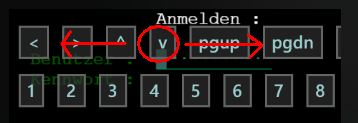 Scroll and ZoomMove a finger on the screen to scroll it. Use 2 finger to zoom in/out.As default 2 x tap on the screen is the 5250 ENTER key. Configure
|

