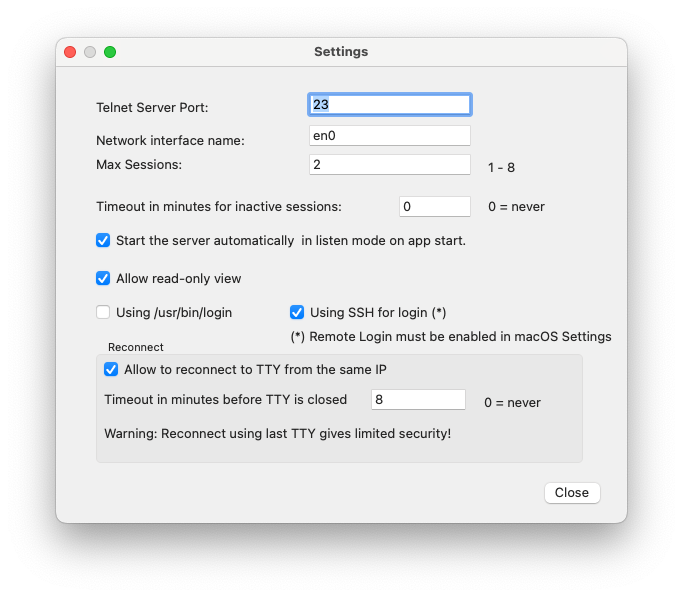Getting Started
Before making a session, basic information such as the server port address for the server must be defined.
Configure
In Telnet Server, click on the button "Settings" or menu - mocha telnet server - settings.

Configure Server
A pop-up dialog is shown.
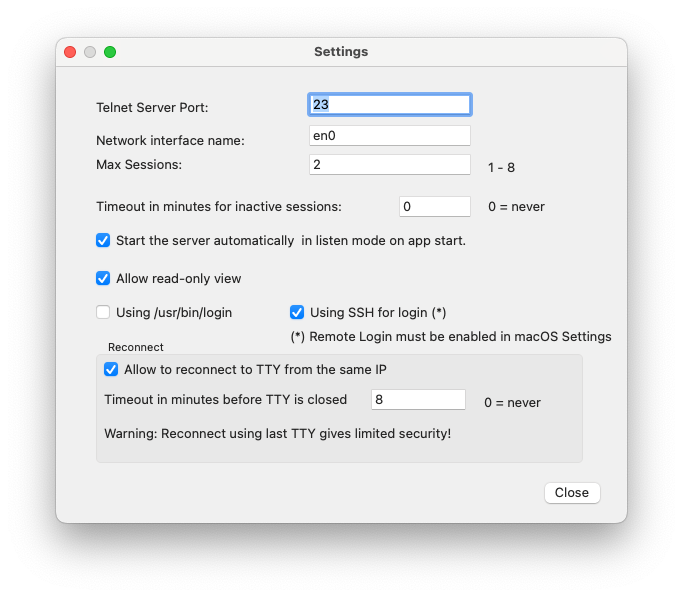
- Telnet Server Port: The port, mocha telnet server should use for ingoing session requests. Default is 23.
- Network interface name: In most cases, the macOS will use en0.
- Max sessions: Number of open sessions the server can handle.
- Timeout in minutes for inactive sessions:
To disable this function, use the value 0. If the telnet client sends keep alive frames at the Telnet protocol level, these will stop the session from closing.
- Start the server automatically in listen mode at session start: If not enabled, click on the button "Run".
- Allow read-only view: If enabled, click on an active session, and select "read-only view" from the pop-up menu. The screen view will only be correct, if the terminal emulation is VT100/VT220.
- Using bin/login: The version downloaded from mochasoft.dk, is not running in a sandbox, and can therefore use the login application included with the macOS.
- Using SSH login: The telnet server will make an SSH session to the macOS build in "Remote Login" application. Enable it on macOS - Settings - Sharing.
- Allow to reconnect to TTY from the same IP: If the telnet session is lost as to a network issue, the Telnet Server will remember the session, and it is possible to reconnect. Using this option can be a security issue.
- Timeout in minutes before a TTY is closed: A reconnect will only be possible for a limited time.
Back to the Help Home Page