 Menus
Menus Menus
Menus
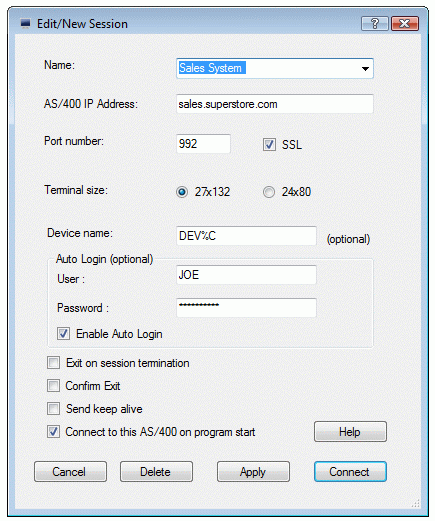
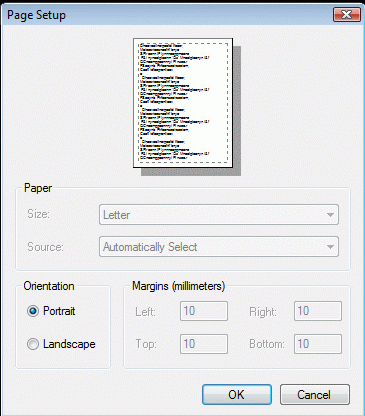
The selected Portrait or Landscape mode will be remembered in the programs configuration file
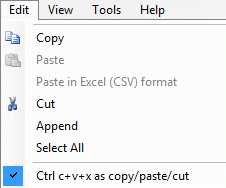
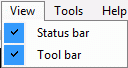
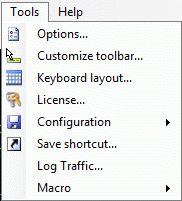
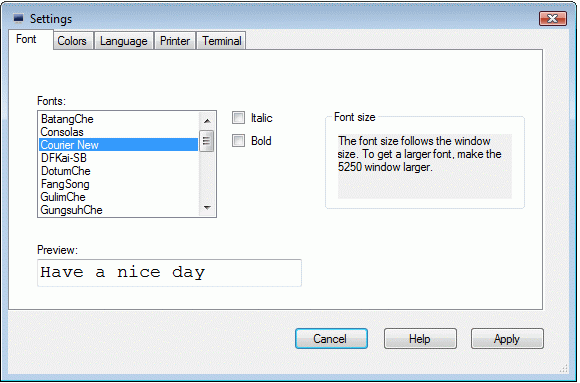
Fonts: Select a font name. The list is the monospaced fonts available in your system. Monospaced fonts are typefaces in which every glyph is the same width.
The screen will be scaled to the font, giving a display of 24*80 or 27*132 characters.
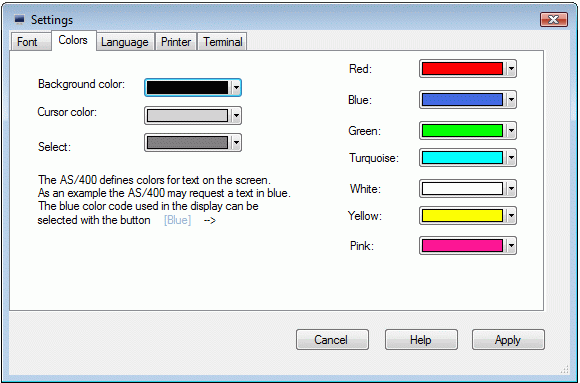
Text, background, Cursor and Select colors can be changed with this dialog. Click one of the color elements to get a color picker dialog.
It is the AS/400 program, which defines the text colors to use in a screen. The AS/400 can as an example, request a red text, and the color red can be configured in this dialog.
Select, is the color used when selecting an area of the screen with the mouse. The selected area can hereafter be copied to the clipboard.
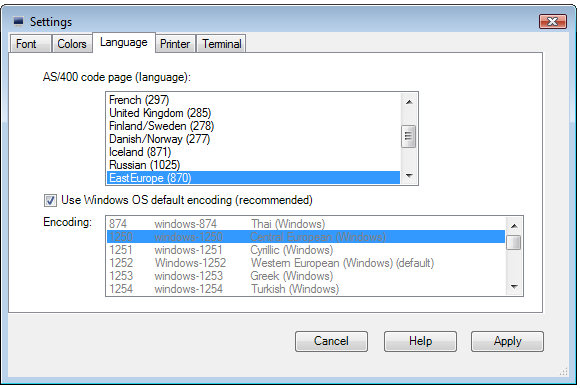
The language Category lets you change the code page used to display data received from the host. The code page must be the same as on the AS/400
It can be recommended to use the default Windows OS encoding. Only in a multi language environment, an encoding should be selected from the list.
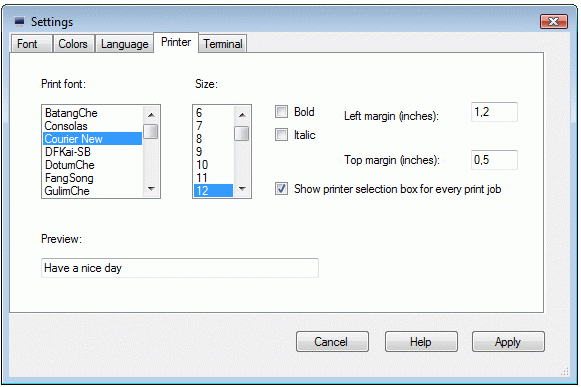
Fonts: Select a font name. The list is the monospaced fonts available in your system.
Size: Size of the font. Use menu - file - Print Preview, to experiment with different sizes.
Left margin: Left margin on the print in inches
Top margin: Top margin on the print in inches
Some printers may not write to the edge of the paper, and therefore you may see a difference between these margins and the real print.
Show printer selection box for every print job: As default the printer dialog box is shown when activating the print icon in the tool bar. This option will assume the user wants to send print to the Windows OS default printer.

Allow Sound: On wrong data input, 5250 will indicate problems with a sound. To run in a silence environment, turn this option off.
Enable message waiting sound:If a message is waiting in the AS/400 message system, a sound will be given. Also M is shown in the status line
Swap , and , on the keypad. If NumLock is enabled, the key Del will either transmit "." or ",". Use this option to change the value.
Mouse wheel: If enabled the mouse wheel works as page up/down keys
Enable hotspots:TN5250 can display all Fx and Fxx objects on the 5250 screen as buttons, which can be clicked with the left mouse key. Also URL's will be shown as click object, and a click will start the default browser with the given URL.
Show column separators as dots A field can be defined as with column separator, meaning spaces in the fields should be shown as dots. If this option is not selected, the separator dots will not be shown.
Always paste in CSV(Excel format): The clipboard can include data in different formats. As default "Paste" will use the Text format, but with this option the CSV (comma separated data) will be used if possible.
Use ; as clipboard separator (CSV format): CSV data is separated with the "," character, but in some countries a ";" is used.
Shift + arrow = select area for clipboard: Holding down shift and moving the cursor with the arrow keys, will select data.
Type ahead: Use this command to define, if it should be legal to enter data for the next screen, without waiting for the host to send a response. In the status line after X-WAIT, a number is shown, telling the number of data in the buffer. The buffer is unlimited. Notice not all AS/400 program can handle a type ahead situation.
Cursor type: Normal or as a cross hair. Using the cross hair option will make the screen update work slower. The default keyboard layout has key [Pause/Break] as toggle key between the modes.
Cursor size: Different sizes can be tried. Default is full.
Double left click: Either double clicking the mouse will, a) be ignored, b) work as if ENTER is pressed at the cursor position, or c) the word below the mouse will be selected, and can now be copied to the clipboard with the "copy" function.
Cursor blinks twice every second. Defines if the cursor should blink on request from the AS/400
Check for field exit key required: Rejects the operator if Field exit is not used in a field-exit required field. X-FER will be shown in the status line.
Ignore PreHelp error state: The AS/400 program can bring the 5250 terminal into a Help state. Hereafter the user must either press RESET to continue or HELP, to get more details. With this option TN5250 ignores the Help state.
In VT mode, return key sends CRLF (default is LF): If TN5250 is connected to an old proxy host, which request a user id/password before allowing a session with the AS/400 host, this option can be used to define the value for the Return key.
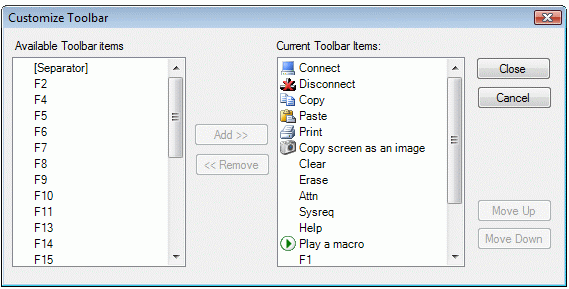
Use this dialog to change the layout for the tool bar. Click on an element and use Add and Remove to move elements to and from the tool bar
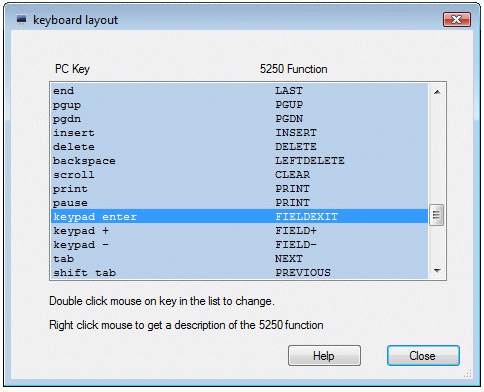
Double Click on a key in the list to change, and the following dialog is shown:
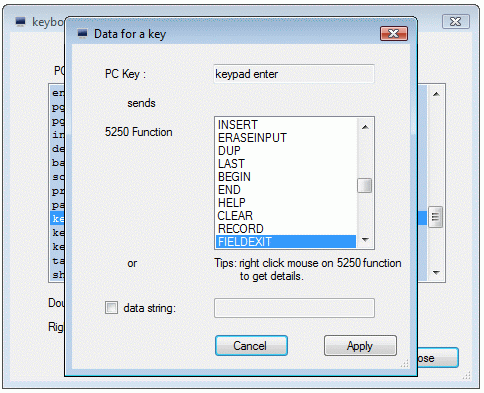
Most of the keys on a standard PC keyboard can be configured to either work as a 5250 function key, or transmit a simple set of characters.
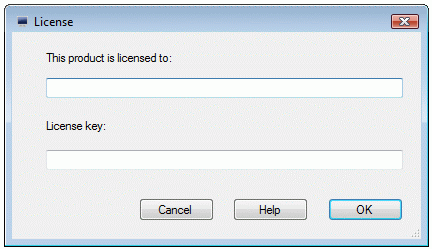
After ordering Mocha TN5250 from MochaSoft, a license key will be received. Enter the key together with the Company Name given on the order. As there is link between the Company name and license key it is important to enter both very careful.
Export: Copy the current configuration to a file
Import: Read data from a user.config configuration file to the program.
Reset: Reset the configuration to the default values.
Details: Shows program and configuration file locations.

Use this dialog to make one or more shortcuts to Mocha TN5250.
Make shortcut to programs: Make a shortcut to Windows Programs folder, which is selected from [Start]
Make shortcut to desktop: Make a shortcut to the current users private desktop.

Use this function to log a trace file. Can be useful when reporting a problem to Mochasoft.
If this option is enabled, a warning will be shown, when a session is started, as to make sure nobody logs data without a valid reason.
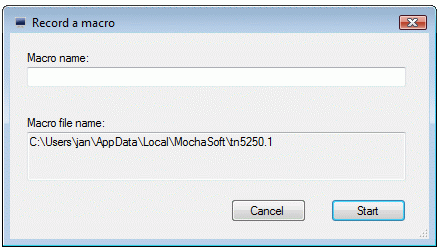
It is possible to record a set of keyboard stokes into a macro, which later can be played. Macros will be stored in the users MochaSoft application folder in files named tn5250.x, with x between 0 and 999.
A macro should be given a name, which makes it possible to remember the function.
It is possible to copy macro files from one user to another. Next time tn5250 is started, the users application folder, is scanned for macro files, and the list of possible macro to play, will be updated.
Stop recording with a click on status bar text [recording] or use menu - tools - macro - stop recording
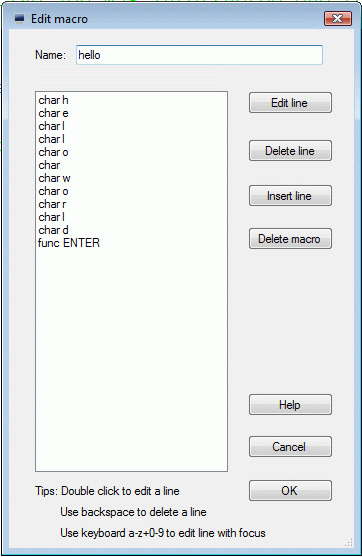
It is possible to edit the macro.
To change a character in the macro just, put the cursor on the line in the macro file, and type a character on the keyboard.
To add or replace a 5250 function, such as an ENTER in the macro, select [Edit line] or double click the line.

To play a previous recorded macro, click the macro icon in the tool bar, or use menu - tools - macro - play macro.

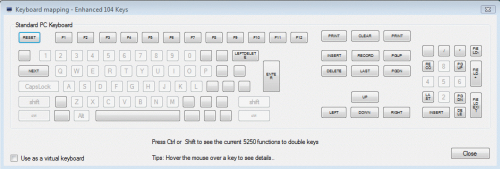
Display the current keyboard layout. The real keyboard keys Shift and Ctrl can be pressed to show different layouts.
Use as a virtual keyboard: If selected, clicks on the keys, will be send to the 5250 terminal.

Shows program details, such as version and license state.
Key [Release Notes] includes the latest informations about this version, such as bugs fixed in this release.