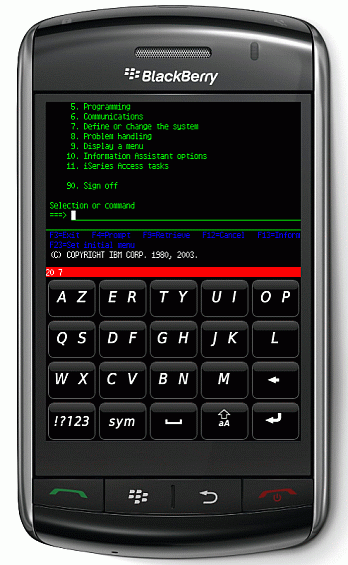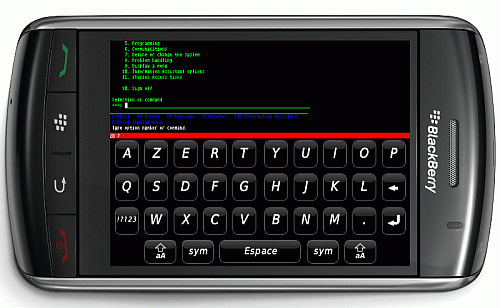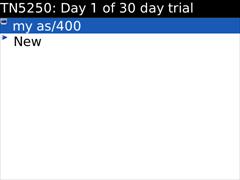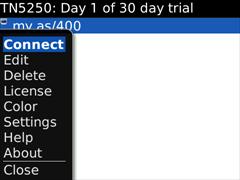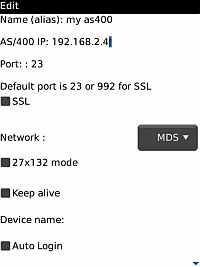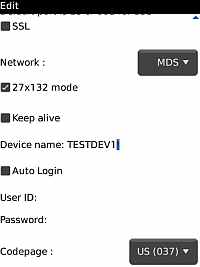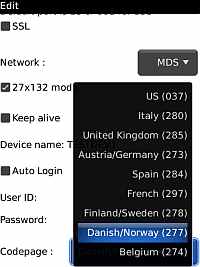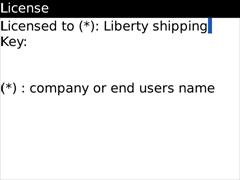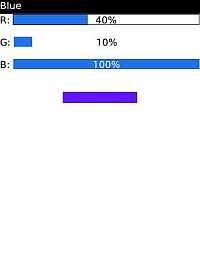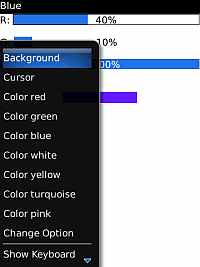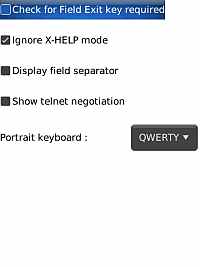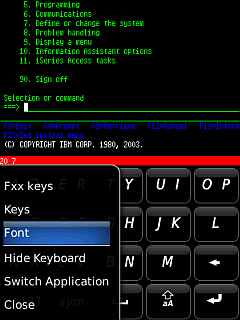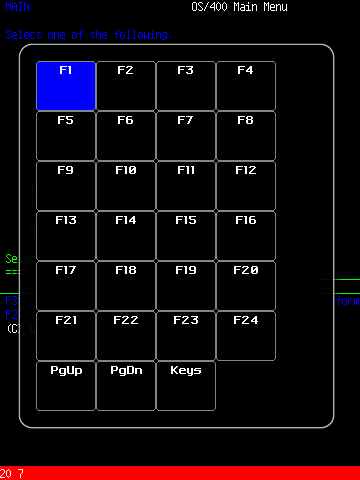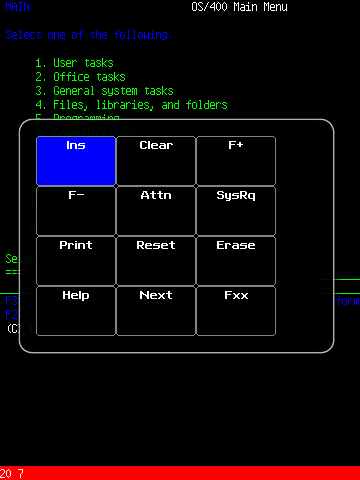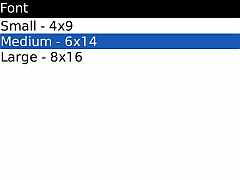- Start screen
- Menu
- 5250 screen
- Menu
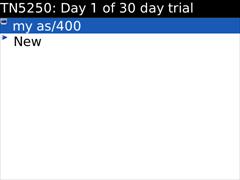 | | 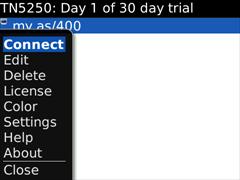
|
| start screen | | menu selected
|
A list of already configured AS/400 sessions is shown. Select New to create a
new configuration.
Use this menu option to start an already configured session.
- Name (alias): Any name, as to make it easy to select a session
- AS/400 IP Address: Name of the AS/400. Either a TCP/IP address as 155.22.11.2 or a DNS name.
- Port number:Port number for the session. As default TN5250 uses port 23 and with SSL port 992
- SSL: Enable SSL encryption
- Network:
- WIFI : use wifi
- MDS : connect with a Blackberry server
- TCP/IP : connect direct using TCP/IP. Some Blackberry devices may be configured not to allow such a session.
- 27x132 mode: Default is a 24x80 screen, but a larger size 27x132 is possible.
- Keep alive: Select this option to send keep alive messages at telnet level.
- Device name: Some AS/400 systems may require this name for a session.
A device name is always in uppercase, and cannot include space characters.
- Auto Login: Enable it to send User ID and Password at session start.
As the password is stored on the Blackberry, this option gives less security.
- Codepage: use the same code page as on the AS/400.
Use this menu option to remove a single session configuration.
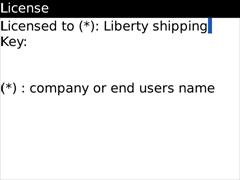
After ordering Mocha TN5250 , a license key will be received.
Enter the key together with the License Name given on the order.
As there is link between the name and license key it is important to enter both very careful.
Text, background and Cursor colors can be changed with this dialog. Click the color bar at left or right end to change the value.
It is the AS/400 program, which defines the text colors to use in a screen. The AS/400
can as an example, request a red text, and the color red can be configured in this dialog.
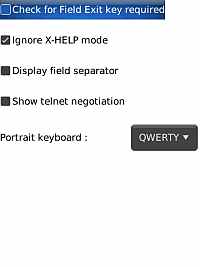
- Check for field exit key required :Rejects the operator if Field exit is not used in a field-exit required field.
- Ignore X-Help mode : The AS/400 program can bring the 5250 terminal
into a Help state. Hereafter the user must either press RESET to continue or HELP, to get more
details. With this option TN5250 ignores the Help state.
- Display field separator : A field can include a field separator display option.
- Show telnet negotiation : Can be used, if problem with a session. At session start the Telnet traffic will be shown.
- Portrait keyboard : In the current OS version, tn5250 does not know the portrait keyboard type. Use this option to get the correct key translation.
Display this help document, but on the device only in text format, as to save space.
Version and license status can be displayed with this menu option.
5250 Screen
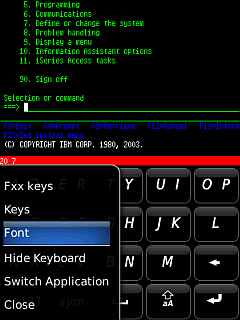
Use 2 fingers to scroll the screen
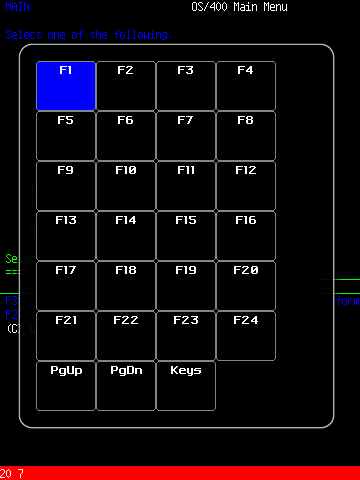
To select a key between F1 and F24, click the button.
This pop up screen can also be activated with keys: right shift + SYM
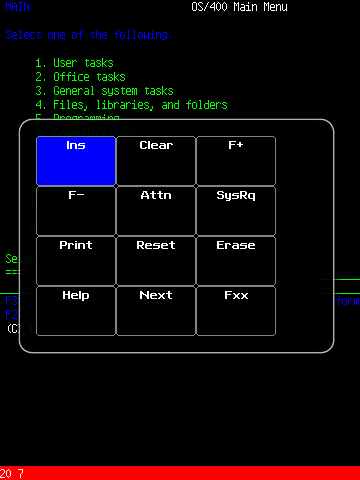
To select a special 5250 key, click the button.
This pop up screen can also be activated with keys: left shift + SYM
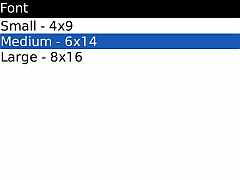
TN5250 includes 3 different fonts, small, medium or large.
The status line display the status for the 5250 terminal.
- SSL : SSL protocol is used
- INS : Insert mode
- X-WAIT : Waiting on data from the AS/400
- X-HELP : Screen is in Help mode. Select RESET or HELP
- X-FER : Field must be justified before pressing ENTER.
- LOCK : AS/400 has locked the keyboard. Wait for the AS/400 to complete the task
- M : Message waiting
- X-ERR : Wrong input