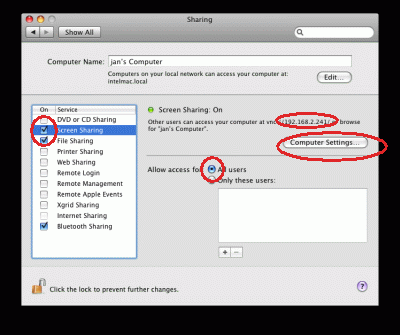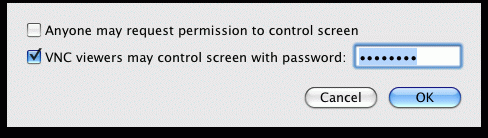Mocha VNC Setup Wizard for Mac OS X 10.5.x - 10.11.x
Selecting Internet and Network - Sharing

Enable Screen Sharing , use All Users and click (Computer Settings). "Only these users is a special Apple option not supported in the standard VNC protocol.
The IP address for the Mac can also be seen in the window. The IP address is needed to configure Mocha VNC. Write it down.
It is possible in [Computer settings] to define a VNC password, but as the Lion OS has some issues using VNC password validation, we will recommend to use the new option in Mocha VNC 3.0, "Mac OS sign on".
Type a secret password for the Server. Same password must be used in Mocha VNC.
Select Mac OS X sign on, and the normal user/password on the Mac.
Also select Mac OS X Server and the Mac OS X keyboard type in the field below. This will make VNC offer special Mac keys as option, and also hide a new bug in Lion related to the right mouse click.
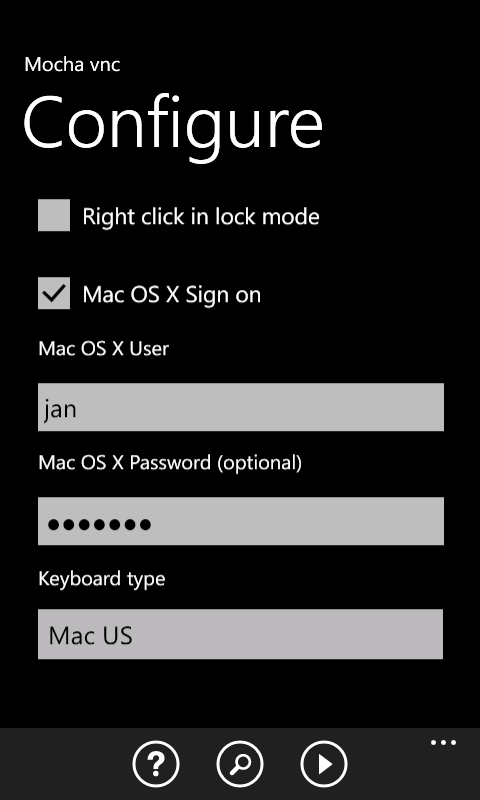
Copyright (c) 1997-2025 MochaSoft Aps. All Rights Reserved. |