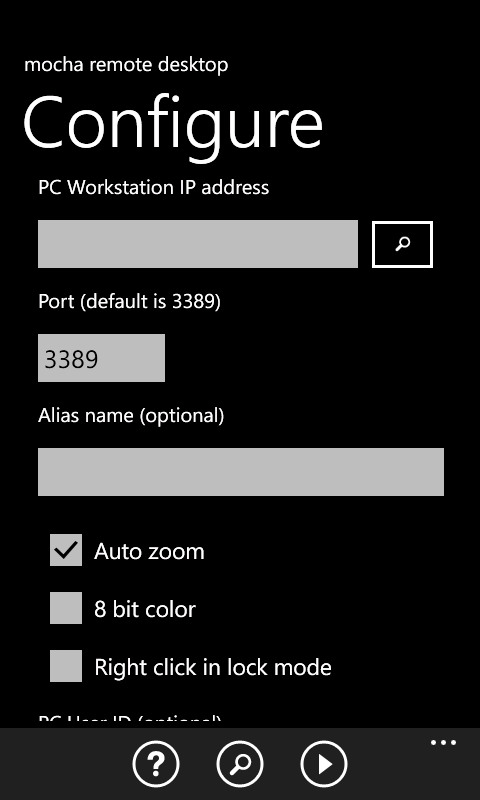Using local WiFi on the windows phone
- Make sure Wifi is enabled. In Mocha remote desktop startup screen, select about (cofee cup icon), and wifi and cell data state is shown.
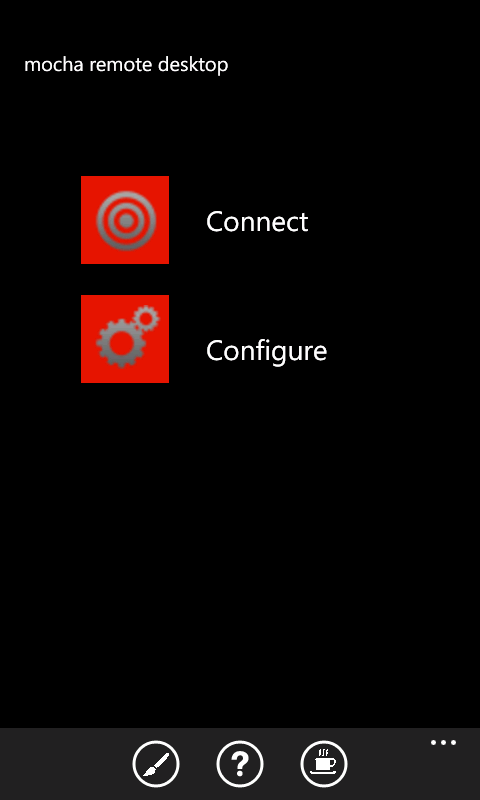
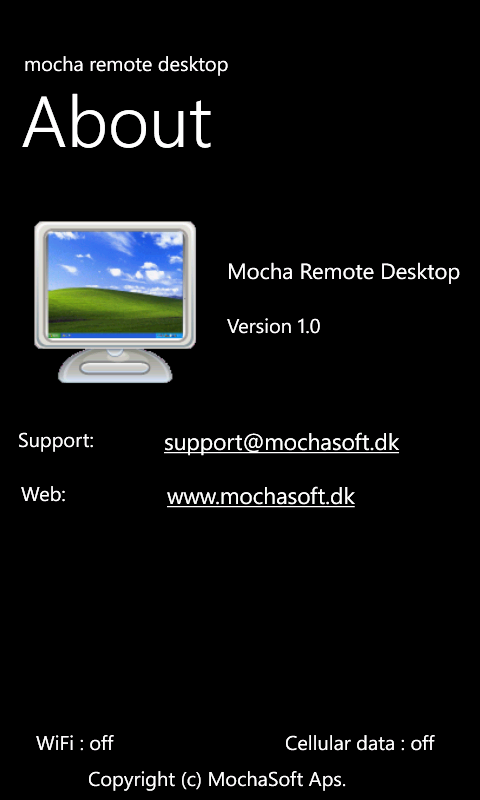
- Find the IP address for the PC
The IP address should be configured as static. Otherwise it may change next time the workstation is restarted
- - In Windows Click on the start menu button and then on run
- - Type "cmd" (without quotes) and hit enter
- - A black DOS box is shown with a prompt
- - Type ipconfig and hit enter. Click here for a screen example.
- Insert the PC address in the Mocha remote desktop - menu - configure screen
PC Workstation IP address:
- - A TCP/IP address as 192.168.2.1
- - DNS name as funfun.no-ip.org
- - NETBIOS name. Must start with a / . If on WIFI, use the search button to search the local net.
- - Port number:Port number for the session. As default Windows uses port 3389
- - Name:An alias name for the session
- - Auto zoom: If the screen should zoom out when the keyboard is shown
- - 8 bit color:Using 16 bit color gives a better display, but will need 2 times the band width compared to the 8 bit mode.
- - Right click in lock mode:Select if right click (holding down finger for one second) is possible in lock mode. Can easily give extra clicks, as in lock mode a finger on the screen is used for dragging objects on the screen.
- - PC User ID: User ID on the PC. If blank, the normal Windows sign on dialog is shown.
- - PC User password: Password for the above user. Keep this field empty, and you can type it in the normal sign on screen.
- - Keyboard type: The language type used on the PC. If it is wrong keys as %&/() will be wrong.
- - Screen Size: The screen size to use on the PC. a smaller size gives less traffic.
Copyright (c) 1997-2024 MochaSoft Aps. All Rights Reserved. |