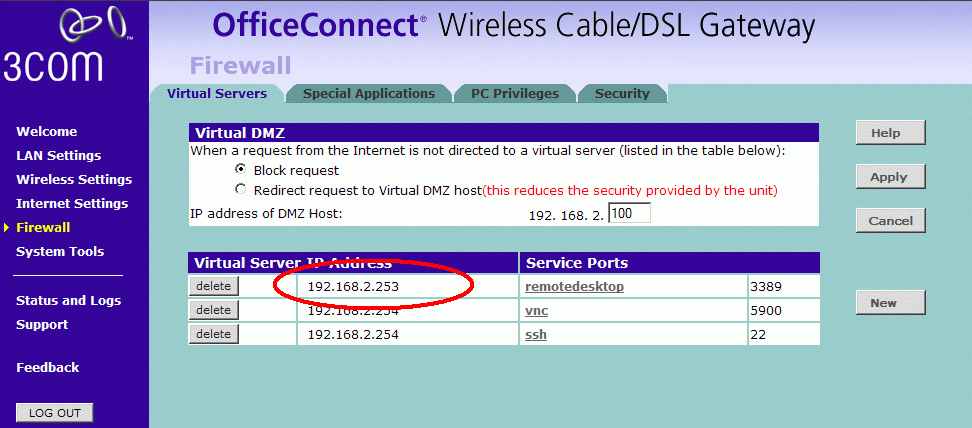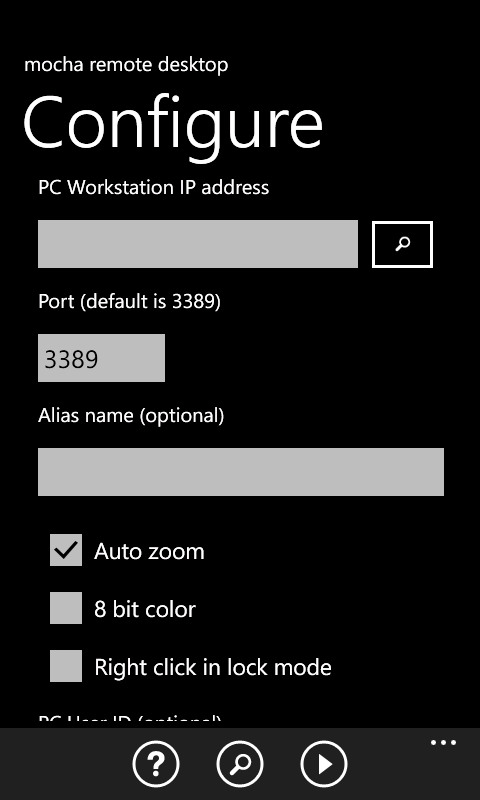Using 3G/EDGE or a Wifi in a Cafe
- Find the IP address for the PC
- - In Windows Click on the start menu button and then on run
- - Type "cmd" (without quotes) and hit enter
- - A black DOS box is shown with a prompt
- - Type ipconfig and hit enter. Click here for a screen example.
- Configure the router
Notice to open access from the Internet to your PC/Mac may be a security risk. Make sure to use a proper user id/password on the XP PC.
Now the router must be configured to forward data received from the Internet at port 3389 to the PC workstation.
For how to configure the router, see the router manual. Look for NAT and port forwarding.
A router screen could look as:
In above example the XP PC has IP address 192.168.2.253, and any traffic from the Internet on port 3389 is forwarded to 192.168.2.253.
Other screen examples: linksys and zyxel
- Find the router IP address
On the PC/Mac workstation, start a Web browser, and click here to see your current router IP address.
- Verify the router is configured correct
With canyouseeme.org it is possible to check if the router has been configured to allow port 3389 access. At field What port type 3389, and click [Check]. In the center of the page the result is shown (below some google ads)
- Insert the router IP address found in 3) in the RDP - menu - configure screen
- - Port number:Port number for the session. As default Windows uses port 3389
- - Name:An alias name for the session
- - Auto zoom: If the screen should zoom out when the keyboard is shown
- - 8 bit color:Using 16 bit color gives a better display, but will need 2 times the band width compared to the 8 bit mode.
- - Right click in lock mode:Select if right click (holding down finger for one second) is possible in lock mode. Can easily give extra clicks, as in lock mode a finger on the screen is used for dragging objects on the screen.
- - PC User ID: User ID on the PC. If blank, the normal Windows sign on dialog is shown.
- - PC User password: Password for the above user. Keep this field empty, and you can type it in the normal sign on screen.
- - Keyboard type: The language type used on the PC. If it is wrong keys as %&/() will be wrong.
- - Screen Size: The screen size to use on the PC. a smaller size gives less traffic.
- If using dynamic IP on the router
If your internet provider (ISP) only offers a dynamic address, the router IP address may change next time the router is rebooted.A solution could be to use a service as NO-IP
Such a solution will give you the current IP address for the router as a name, which can be used in 5).
Copyright (c) 1997-2024 MochaSoft Aps. All Rights Reserved. |