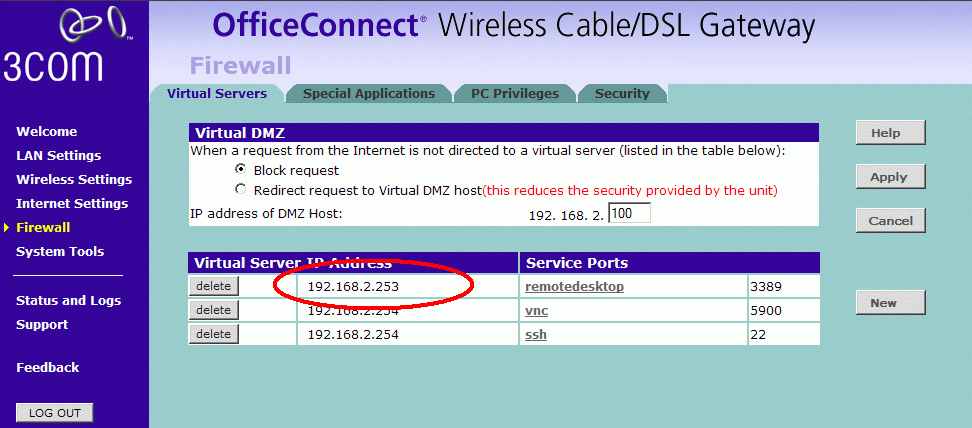Mocha Remote Client Setup Wizard - Using 3G/EDGE or a Wifi in a Cafe
- Find the IP address for the PC
- - In Windows Click on the start menu button and then on run
- - Type "cmd" (without quotes) and hit enter
- - A black DOS box is shown with a prompt
- - Type ipconfig and hit enter. Click here for a screen example.
- Configure the router
Notice to open access from the Internet to your PC/Mac may be a security risk. Make sure to use a proper user id/password on the XP PC.
Now the router must be configured to forward data received from the Internet at port 3389 to the PC workstation.
For how to configure the router, see the router manual. Look for NAT and port forwarding.
A router screen could look as:
In above example the XP PC has IP address 192.168.2.253, and any traffic from the Internet on port 3389 is forwarded to 192.168.2.253.
Other screen examples: linksys and zyxel
- Find the router IP address
On the PC/Mac workstation, start a Web browser, and click here to see your current router IP address.
- Verify the router is configured correct
With canyouseeme.org it is possible to check if the router has been configured to allow port 3389 access. At field What port type 3389, and click [Check]. In the center of the page the result is shown (below some google ads)
- Insert the router IP address found in 3) in the RDP iPhone - menu - edit connection screen
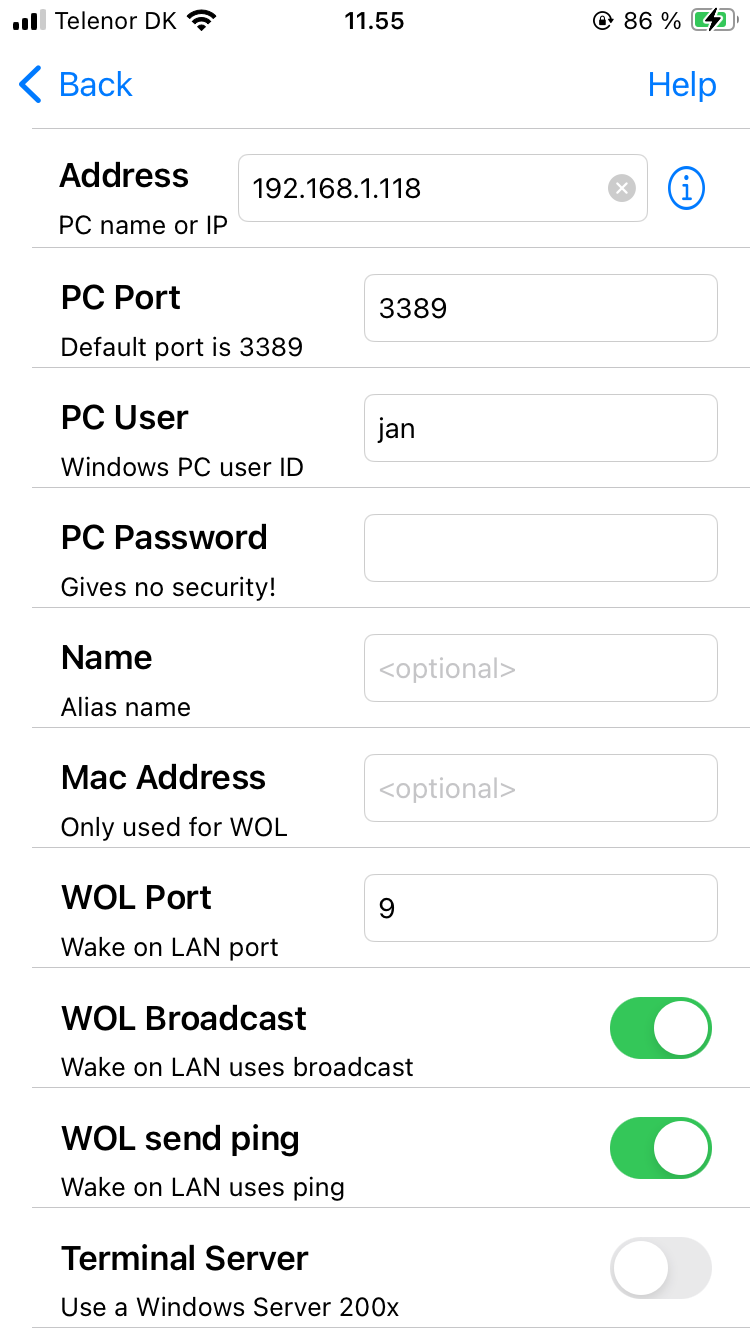
- If using dynamic IP on the router
If your internet provider (ISP) only offers a dynamic address, the router IP address may change next time the router is rebooted.A solution could be to use a service as NO-IP
Such a solution will give you the current IP address for the router as a name, which can be used in 5).
Copyright (c) 1997-2025 MochaSoft Aps. All Rights Reserved. |