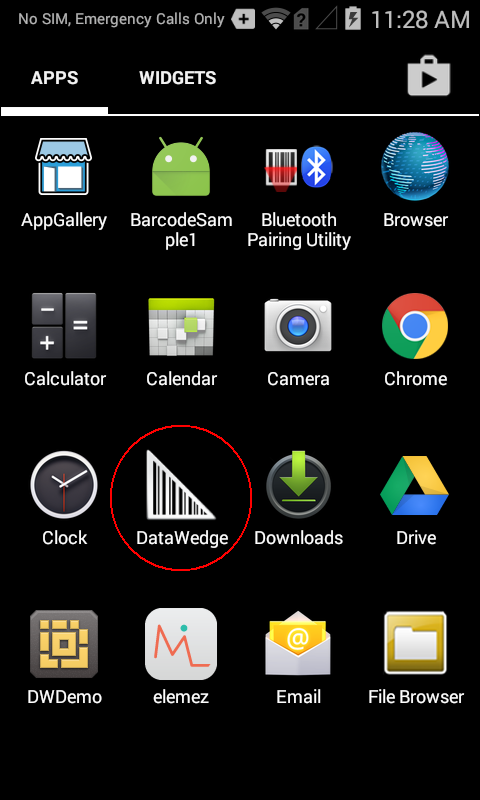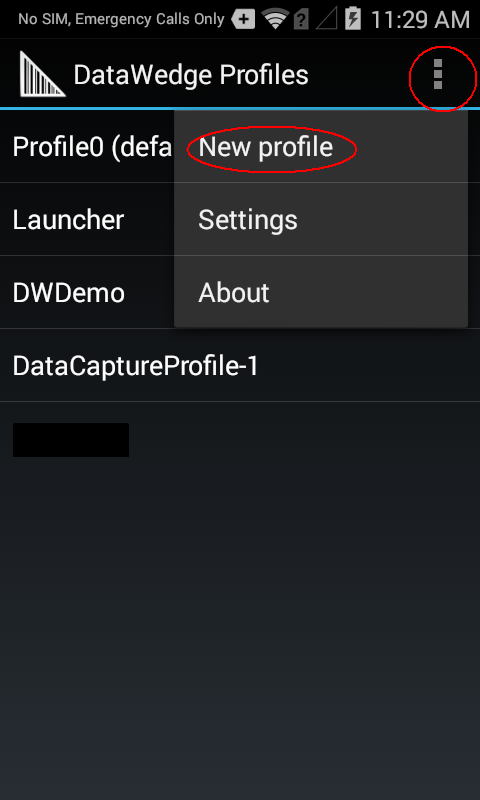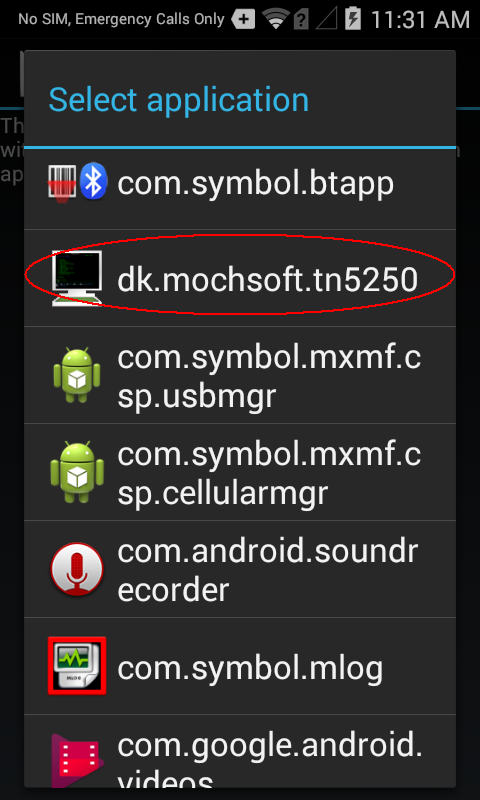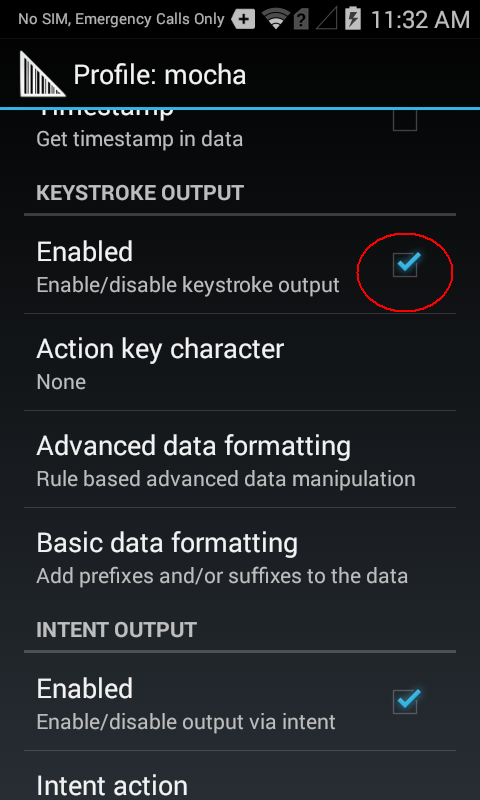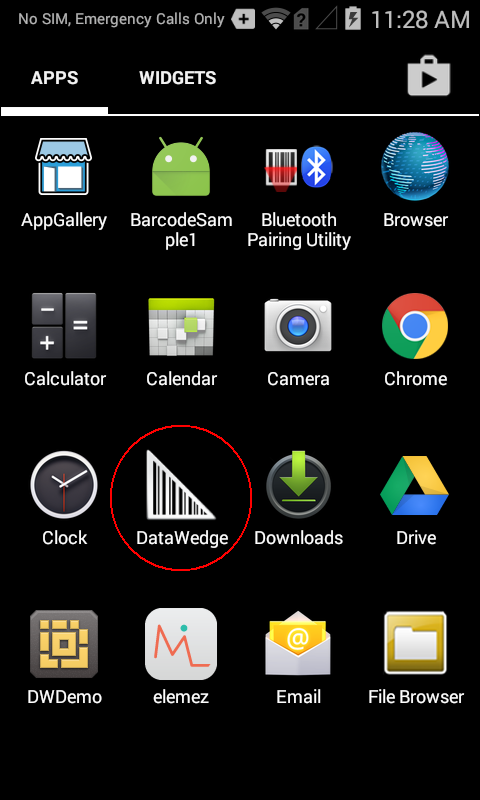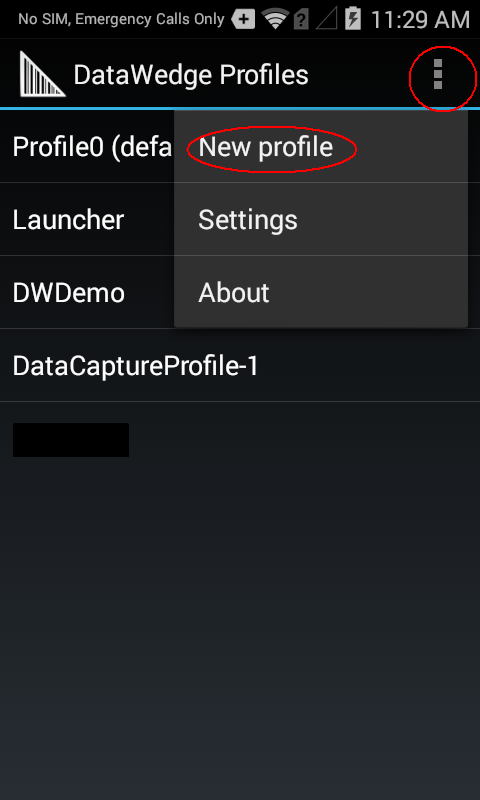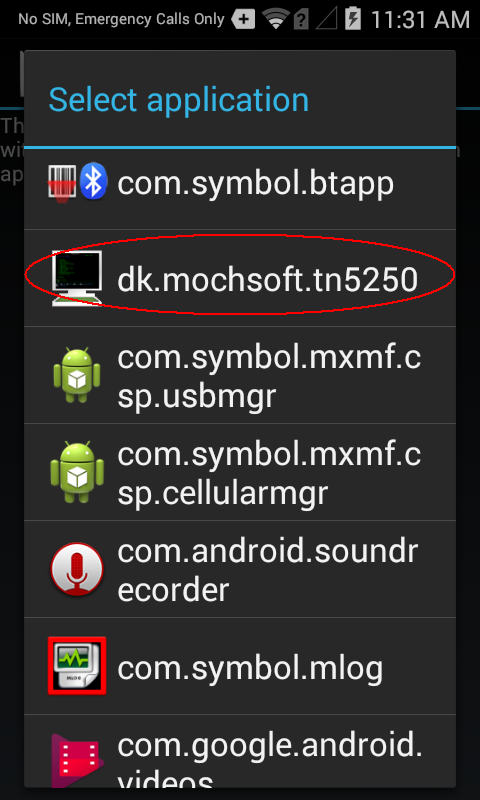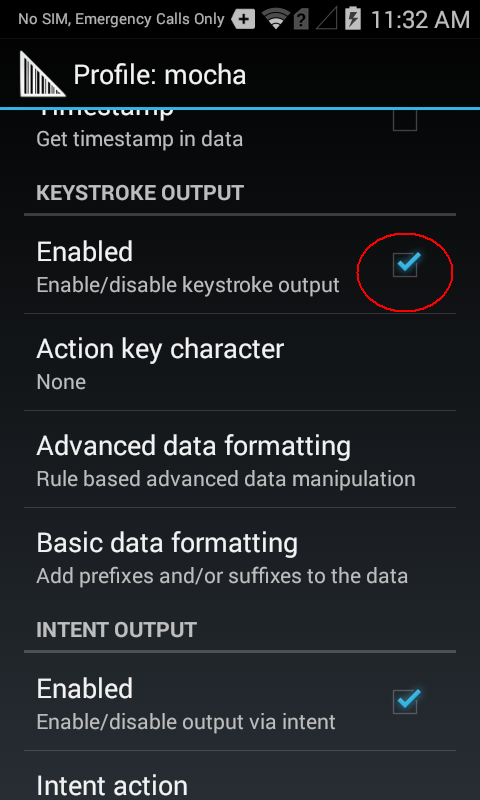MOCHA TN5250 for Android (from v 5.5)
DataWedge Guide
Datawedge has been changed, and only v 5.5 can be used.
Datawedge on a Symbol/Zebra Android device will as default send barcode data as simple key events. It will work in most cases.
It is also possible to configure DataWedge to send data as a single frame to tn5250. This makes it possible in tn5250 - settings - terminal to enable
"barcode next" and "barcode enter". Function "Barcode enter" makes a field+ justification, before sending an Enter command to the server.
A short description on how to configure
- Launch DataWedge
- Create a new profile and give it a name such as "mocha"
- Edit the profile
- Go into Associated apps, tap the menu button, and add a new app/activity
- For the application select dk.mochsoft.tn5250
- For the activity select dk.mochsoft.tn5250.MysessionActivity or if using the
paid version from Google Play : dk.mochsoft.tn5250paid.MysessionActivity . The APK version downloaded from mochasoft.dk
uses name dk.mochsoft.tn5250.MysessionActivity
- Go back and disable the keystroke output plug-in
- Enable the intent output plug-in
- For the intent action enter dk.mochsoft.tn5250.MOCHA
- For the intent category keep it empty (NEW IN v 5.5)
- Intent delivery as Broadcast intent (NEW IN v 5.5)
A longer description on how to configure
- Launch DataWedge
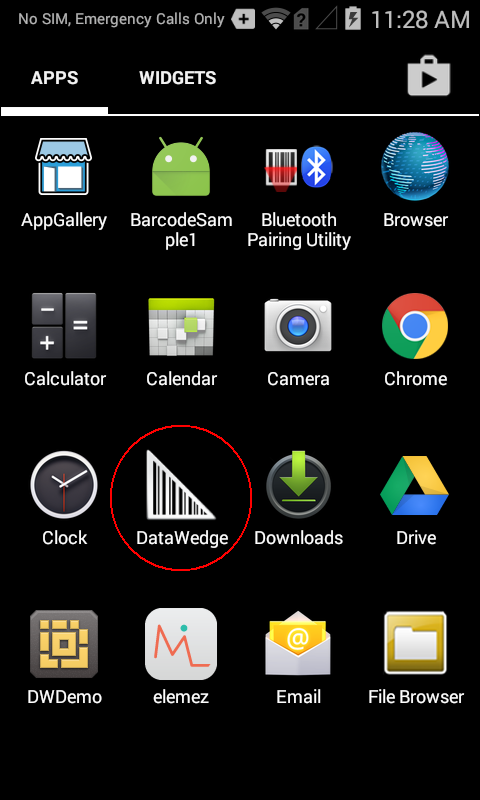
- Create a new profile
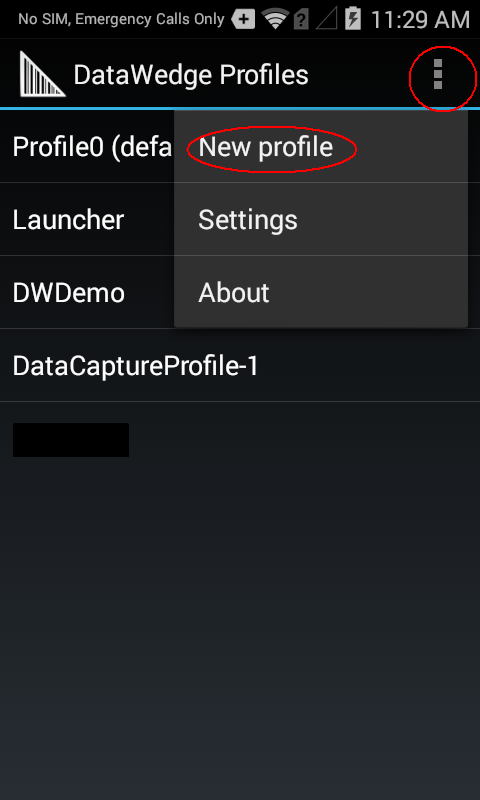
- Give it a name such as "mocha"

- Edit the profile

- Go into Associated apps

Notice in above screen: Enabled scanner input = YES. Sometimes when making a new profile, it will be off!
- tap the menu button, and add a new app/activity

- For the application select dk.mochsoft.tn5250
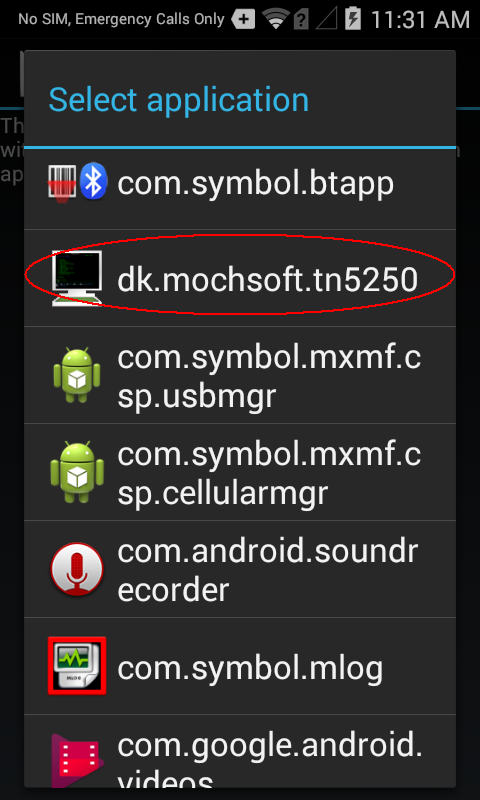
- For the activity select dk.mochsoft.tn5250.MysessionActivity or
if using the paid version from Google Play : dk.mochsoft.tn5250paid.MysessionActivity . . The APK version downloaded from mochasoft.dk
uses name dk.mochsoft.tn5250.MysessionActivity

- Go back and disable the keystroke output plug-in. It is enabled as default, as shown in the screen below.
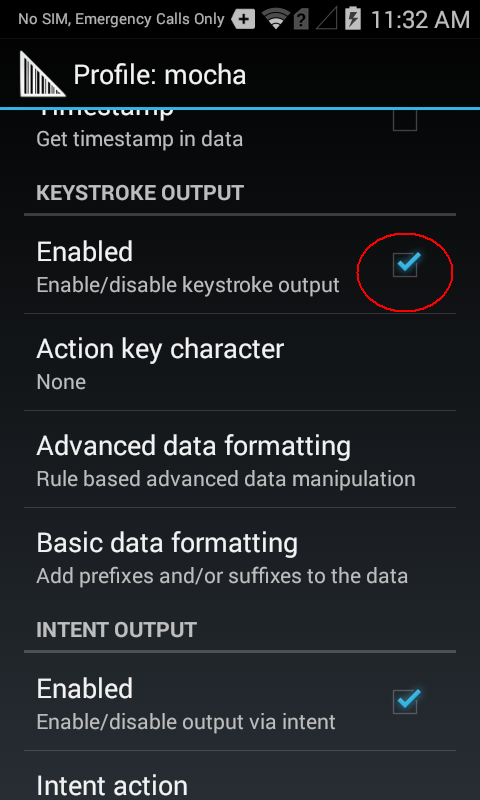
- Enable the intent output plug-in
- For the intent action enter dk.mochsoft.tn5250.MOCHA
- For the intent category keep it empty (NEW IN v 5.5)
- Intent delivery as Broadcast intent (NEW IN v 5.5)

Take extra care with spelling and upper/lower case characters.